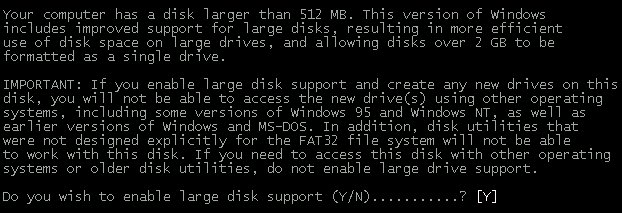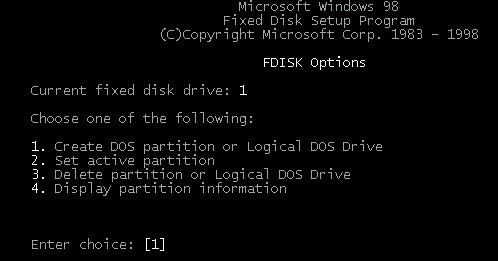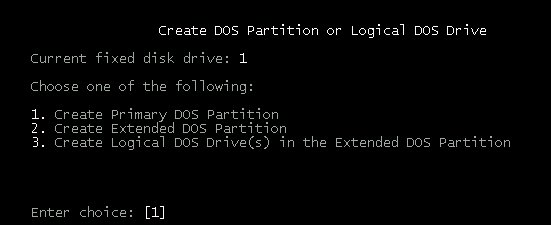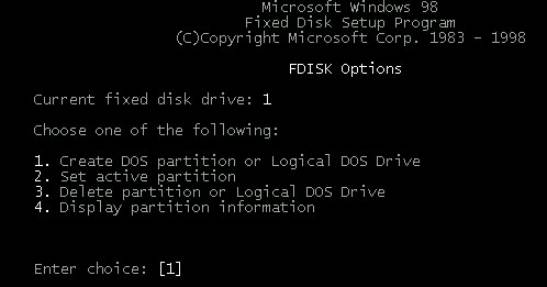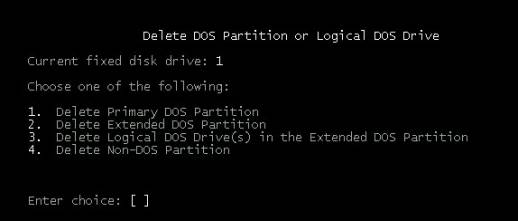Once you have selected the type FAT
you want to use, you will now have to setup the partition/s on the
drive. The main menu will be as follows: (Note: if there is two hard
drives then option 5 will also be displayed, this allows you to change
the drive you are worked with. Fixed drive 1 is the main drive; fixed
disk 2 is the secondary drive)
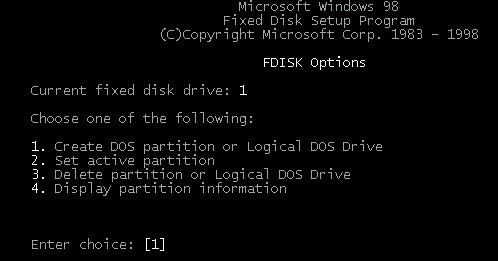
To create a drive all you have to do
is select option one. This will take you to the following menu:
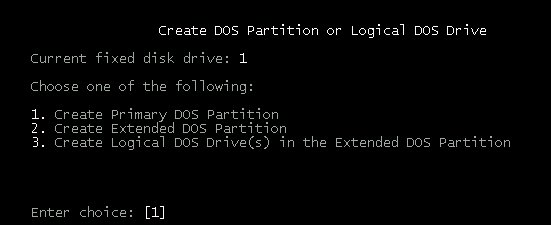
Option 1 - This allows you to setup
a primary partition of size specified by user. This will be Drive “C”
Option 2 – This allows you to
setup an extended DOS partition which will be the remaining space left
over after creating primary partition.
Option 3 - and finally this allows
you to setup the Logical DOS Partitions, which will make up the space
within the extended DOS Partition. These will be drives “D”,
“E”, “F”, etc etc
Now the drives have been setup you
will have to make the drive Active, so escape from the DOS Partition
menu and select option 2 from the main menu.
Once you have setup the drives and
set the main drive active, reboot the computer and format the drive/s.
See section on format.